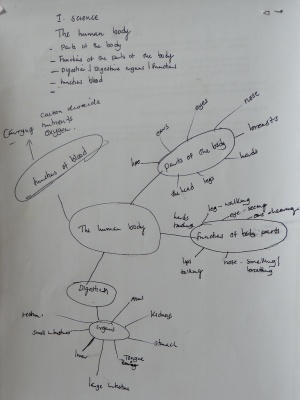"ICT for Education" course at Chalimbana University: Module 2 – Effective use of ICT
Introduction to the activity
This activity is about the investigation of the effective use of ICT, for instance exploring collaborative writing in primary and higher education. The activity uses “different-task group work” as a pedagogical strategy, where different groups work on different tasks.
We envisage that this activity would be conducted over a number of days, for instance every morning for a whole week (i.e. a total of 2.5 days).
In this activity, you (as the participants) will look at "learning to use ICT effectively" in two ways:
- You will use ICTs effectively for yourself as part of this task (in tertiary education), but you will also
- see and reflect on how ICT is used effectively in teaching and learning in primary and secondary education.
This task is carried out in groups (and you may want to look at OER4schools Unit 3 on group work for more information about the benefits of collaborative working). Groups can be formed in different ways (group work is covered in the OER4Schools professional learning resource Unit 3). The method we use here is forming groups randomly. Participants are assigned a letter from A to F randomly, and thus forms groups A to F. The lecturer should make sure that this really leads to well mixed groups, and that participants do not swap groups after groups have been allocated.
As participants you should note that we use similar ideas for carrying out this ask as you might use as a teacher in primary or secondary education. This is called modelling, and create linkages between the methods used at various levels of education. For instance, group formation, and also explicitly making sure that “everybody understands”.
Having formed the groups, you then split into groups. Group A-C will be given be given the task of investigating the use of the ICT installation in a nearby primary school, while groups D-F will investigate a number of computer applications for use in education.
Note that we have a class size of about 30, and are forming six groups of 5 each. For different class sizes, we would form more groups.
Note also that the tasks below use an application called EtherPad, which is available locally on our network. Ideally each student will familiarise themselves Etherpad prior to this activity, or spend some additional time learning about EtherPad. Also see OER4schools materials on using Etherpad, included below.
Group work
As a first step, each group should plan how they will execute their task, including the development of a schedule for how they will use the allocated time. As the task goes over several days, each group should make an over plan for the whole activity (say across a week), and then start each morning with detailed planning of the activities for that particular day.
TASK 1 (for groups A, B and C): Field trip to Chalimbana Basic School
The three groups A, B, and C will do a field trip to Chalimbana Basic School, a nearby school, where they will investigate the use of ICT in primary education. (Note: If you would like to replicate this activity in a different context, you could choose to investigate the use of ICT at your own institution or another local education facility.)
Each group will investigate a number of topics, using interviews and questionnaires, according to this list:
- ICT equipment (questionnaire, group A).
- infrastructure (questionnaire, group A).
- relationship between technical setup and classroom uses (questionnaire, group A)
- applications of interactive pedagogy (structured interview, groups B and C)
- interactive pedagogy without ICT (structured interview, groups B and C)
The plan for your task should include the following steps:
- Before you go to the school, develop the structured interviews and questionnaires. Also assign different roles within your group, ensuring that everyone knows what they should do, so that the group can work well, and all tasks are covered. (This is modelling group work in schools). You should think of what roles are needed, and might consider including roles such as time keeper, organiser, interviewer, note taker, moderator etc.
- Trip to the school. You might want to consider sending your organiser ahead to make sure that e.g. the people you are planning to interview are available, etc. Bear in mind that you want to run your tasks as efficiently as possible, without wasting time.
- Evaluation and presentation: Having returned from the school, you should evaluate your results, and then think about presenting your results. This process should include a mindmap and a report. Assign responsibilities within the group, for instance one person might have the responsibility for the mindmap, somebody else for finalising the report, for the giving the presentation, etc. Here are some suggestions for this part of the task:
- The questionnaires and structured interviews could be evaluated using EtherPad, with everybody typing into the same document, which can then form the basis of your report.
- The presentation of your findings could take the form of a mindmap: Create a single colour-coded mind map to summarise the findings and relationships between the topics. You can use concept mapping software if available, or another format, eg. drawing, sticking elements onto a board or manila paper sheets.
- You could also make a poster presenting your findings.
TASK 2 (for groups D/E/F)
What makes ICT-based teaching interactive? Using the background material provided to investigate what makes ICT-based teaching interactive.
The plan for your task should include the following steps:
- Read through the materials provided on interactive teaching and learning (see list of materials below). (You should note that having guiding questions helps participants engage with a particular task.) Use the following guiding questions:
- What is interactive teaching?
- Can you give examples of interactive teaching?
- What is the role of the teacher in interactive teaching?
- How is ICT used in interactive teaching?
- What is the difference between interactive teaching (with interactive pedagogy) and purely ICT-based teaching?
- Develop criteria for what makes the use of an ICT interactive or not. Develop these criteria as a group. You may want to use the following activities:
- Brainstorming
- Discussion
- Noting down ideas and recording outcomes in Etherpad or in a mindmap
- Exploration of applications and use-cases. Choose three applications from the list below, and develop some use-cases for how these applications could be used for interactive teaching. Use the following guiding questions:
- Sort the uses of ICTs (not the ICTs themselves) into interactive and non-interactive (e.g. using the table below)
- Explore and trial each application in depth, identify and document examples of use
- Identify the pitfalls of ICTs
- Repeat the process for each application that you are investigating. You are expected to spend several hours on investigating each application, and to investigate at least three applications.
- Evaluation and presentation. You should evaluate your results, and then think about presenting your results. This process should include a mindmap and a report. Assign responsibilities within the group, for instance one person might have the responsibility for the mind map, somebody else for finalising the report, for giving the presentation, etc. Here are some suggestions for this part of the task:
- The evaluation of questionnaires and structured interviews could be evaluated using EtherPad, with everybody typing into the same document, which can then form the basis of your report.
- The presentation of your findings could take the in the form of a mindmap: Create a single colour-coded mindmap to summarise the findings and relationships between the topics. You can use mindmap or concept mapping software if available, or another format, eg. drawing, sticking elements onto a board or manila paper sheets.
- You could also make a poster to present your findings.
Additional resources for this task
List with applications (each group chooses some to evaluate):
- Geogebra
- Moodle
- EtherPad
- Powerpoint
- Wikis (e.g. Mediawiki and Wikipedia)
- MIT Scratch
- Spreadsheets
- Blogs
- Google documents
You should do a web search for each of these applications to see what they refer to!
Table to record findings: Use a table like this one to record your findings about the interactive and non-interactive uses of ICTs.
| Technology chosen | Interactive use of ICTs | Non Interactive use of ICT |
Plenary: presentation and whole-class dialogue
On the final day of the activity, groups present their findings to each other, and discuss them. As a whole class, you should initially discuss what you would like to do, and how to structure the available time. You should include:
- Communicating your results to the other groups using the materials you prepared, e.g. the presentation, poster, mindmap. That you prepared earlier. Each person in each group will present on one aspect of the findings.
- Consider different ways of commenting. You can verbally during discussion, but you could e.g. use postits to comment on posters.
- Reflect on your own use of ICT during this activity (EtherPad and Mindmaps). What have they added to the process? What was challenging?
- The outcomes of discussion should be recorded in an EtherPad. The EtherPad used for writing should be projected, with several people contributing at the same time.
- You may want to assign a moderator for the various parts of the activity, who also makes sure that you keep to time.
Appendix: Resources for Task 1 and Task 2
In this appendix, we list a number of resources that are used for the above activity for instance for background reading:
- OER4Schools resource on interactive teaching
- In order that the the participant do a well prepared Brainstorming session we can use material found here: OER4Schools/1.1_What_is_interactive_teaching?
- VVOB ICT booklet
- PDF file: http://www.vvob.be/vietnam/?q=toolkit-ict-atl
- Website: http://www.ict4atl.org
- Also see the two sections below, taken from OER4Schools unit 1.4.
- Watch the following video together, so to stimulate discussion:
VIDEO
A brainstorm naming animals
A brainstorm naming animals. Start of lesson: brainstorm with unique contributions, time to think first, no hands up technique.
Video/Eness vertebrates 1.mp4, https://oer.opendeved.net/wiki/Video/Eness_vertebrates_1.mp4,This video is available on your memory stick in the video/Eness Vertebrates folder. Duration: 2:43 watch on YouTube, local play / download options / download from dropbox)(Series: Eness Vertebrates, episode 01)(Transcript available here or via YouTube captions.)
Note that this video is also used in OER4Schools units 1.1 and 1.2, and you may want to have a look there, to see the video in context.
Another idea for using ICT to support interactive teaching
If you need additional ideas for creating ICT-based lessons, here are some examples, all to do with photos.
Digital technology allows you to create (as well as re-use) images. A Digital Photo Story combines different media. It is a story made up of images, accompanied with written text, voice, motions, transitions and music, resulting in a rich product that can be used to express, share, describe, present, … to tell a story. Photo Story Telling can be used to:
- Present: Learners can use a Photo Story to report on a trip, a visit or a meeting, to describe a phenomenon, a person or an event. Students can describe for example a normal day in their life, or the place where they live with a story of pictures and narrated with voice.
- Introduce: Teachers and learners can make an overall introduction of an object or a word by using images.
- Explain: Teachers and learners can use a sequence of pictures to explain a phenomenon or a certain process.
- Tell a story: Teachers and learners can tell the story of a character or an event by pictures.
- Create a learning situation: Teachers can engage learners in a visual story and encourage learners to solve presented problems.
Teachers can use Photo Story Telling at different stages of a lesson:
- To introduce new concepts, ideas and background information, as a warm-up to engage learners in the learning process, to illustrate a problem.
- For learners to attain new knowledge: Learners can be asked to develop a Digital Photo Story to describe what they have learnt, synthesising their knowledge, etc...
- To review and evaluate learning outcomes: The teacher can produce a Digital Photo Story as a visual summary of main concepts of the lesson, to revise and conclude a lesson.
Digital Photo Story Telling can be used in different subjects, for example:
- History: To tell the story of a people in history, achievements or events.
- Geography: To describe local environmental problems, to report on a fieldtrip, to illustrate a study on natural and social phenomena.
- Literature: To describe and summarise a story (characters, context, climax, actions...).
- Civil education: To tell stories of contemporary people in the society.
- Science: To record an experiment; to present the growth process of a tree, report a fieldtrip, create stories about animals under water and on land.
Another way to use photos is to prepare a set of digital photos for classroom use by students on computers, such as for classification tasks, as in the Eness lesson on vertebrates that we watched earlier. You can remind yourself of the video here.
The above material derives from the VVOB ICT for Active Teaching and Learning toolkit which is available on the server for reading in your own time if you are interested. See pages 57-63 for information on how to create a Photo Story and more detailed examples of use. The VVOB toolkit is also available online:
- PDF file: http://www.vvob.be/vietnam/?q=toolkit-ict-atl
- Website: http://www.ict4atl.org
An ICT-based collaborative writing activity
The following activity uses an internet-based application called EtherPad which allows everyone to see - in real time - what others are writing, and to build on that.
![]() Practical activity (11 min). Choose a broad topic that you want your class to write about in a forthcoming lesson – it can be a factual topic (eg healthy foods, diseases, hobbies, weddings or buying food in the market) or a creative story. However this is an open-ended writing activity so children are free to devise their own sentences around the topic without feeling there are right and wrong answers. Thus a topic asking them to list short responses won't work well.
Practical activity (11 min). Choose a broad topic that you want your class to write about in a forthcoming lesson – it can be a factual topic (eg healthy foods, diseases, hobbies, weddings or buying food in the market) or a creative story. However this is an open-ended writing activity so children are free to devise their own sentences around the topic without feeling there are right and wrong answers. Thus a topic asking them to list short responses won't work well.
Devise a title to give them, e.g. “The magic stone” for a story. Discuss the choice with a partner if you like.
![]() Practical activity (11 min). Now open all the netbooks, take one per workshop participant. Go to EtherPad and try out the collaborative writing task below.
Practical activity (11 min). Now open all the netbooks, take one per workshop participant. Go to EtherPad and try out the collaborative writing task below.
Classroom activity: Collaborative writing with EtherPad
1. Share out all the netbooks – make equal sized groups (or pairs if there are enough machines). Groups needs to have mixed reading and writing ability.
2. Learners open them and go to EtherPad. Each group makes up a group name and types it in in capitals, eg WHALES. Teacher writes the name of the topic on the board, eg. “what foods are healthiest for children to eat” or “a story about a magic stone”.
3. Each child then types their own name underneath the group name (not capitals, eg “Melvin”) so they all get a chance to practise typing, and so who the group members are is clear to others.
4. Each group brainstorms words related to the topic that they might want to use in a story or piece of writing. They type the words straight into the Etherpad under their group names (leave a blank line under the names), sharing and rotating the netbook so again everyone generates and types at least one word.
Encourage them to be imaginative! If they don’t have many ideas, ask a few open-ended questions to start them off (e.g. “What hobbies do people you know have?” “What could a magic stone be used for? What problems might arise if it could really do anything its owner wanted?”)
5. When you judge that they have written enough (a few words per group is fine), ask them to look at the other groups’ words (but not before, so they don’t copy). Show them how to scroll if necessary. Discuss with them how many words are the same across groups. Are there any particularly interesting or novel words? If so, point them out and ask the author to explain how their word fits the theme, but don’t spend too long on this. If there are spelling mistakes, ask other children to correct them.
6. Each child writes a short story or factual paragraph in their books, drawing on the words generated by the class; they should try to include as many as they can, forming proper sentences with them, and adding in any other words they want to. Ask them to try not to repeat words but to make the sentences as varied as they can, and to make sure they include some ideas from other groups as well as their own.
Learners should pay the usual attention to punctuation, grammar etc, as appropriate for their age. Teacher circulates to see how they’re doing and illustrates / reminds them of what they need to do if necessary, but lets them make their own choices about what words to use.
Differentiation: Some learners will be faster than others; allow the slower ones to write less in the time available, but encourage the faster ones to write longer pieces using more of the shared words, and to proofread carefully what they have written.
Alternative: You might want the group to write the story or paragraph together instead? So only one child writes while all of them make up sentences. Only one book will contain the writing of course, but the group may benefit from having collaborated. Or they can work together anyway and each write the same sentences down, helping each other with spelling and punctuation.
Alternative: If you found a group was particularly adept at using the computer earlier, they can try typing their story into Etherpad, working together on a single story. But if they are very slow at typing, they should write by hand instead.
You can print this content on a separate sheet here: OER4Schools/Collaborative writing with EtherPad.
To help your students type faster, before or after this lesson: play games on typing under “Edubuntu Applications > Education”, such as TuxType.
Activities you could do with Etherpad later on when your students can type faster:
- Writing a story together (each student in each group writes a sentence that follows on from the previous sentence)
- Students type a question they are curious about, and other students respond. (eg “Why is the moon only out at night?”)
![]() Whole group discussion (11 min). Discuss the issues and any pitfalls you anticipate. What are the outcomes you would like – what should the students be writing? Change the plan a bit if necessary, to suit your own learners.
Whole group discussion (11 min). Discuss the issues and any pitfalls you anticipate. What are the outcomes you would like – what should the students be writing? Change the plan a bit if necessary, to suit your own learners.
You may want to make a note of the topics the teachers each choose for use in class with EtherPad, and to include these in your educator reflections.
What students say about interactive teaching
Students say interactive teaching...
- opens up the learners' mind
- creates curiosity
- builds confidence through interaction
- helps slow learners and those who are shy, to participate
- offers learners the freedom to express their views
- promotes learning through deep questioning techniques
- should be encouraged in all the schools in Zambia
- if learners are fully involved it is not easy for them to forget what they are taught
What students say about interactive teaching
Students say interactive teaching...
- opens up the learners' mind
- creates curiosity
- builds confidence through interaction
- helps slow learners and those who are shy, to participate
- offers learners the freedom to express their views
- promotes learning through deep questioning techniques
- should be encouraged in all the schools in Zambia
- if learners are fully involved it is not easy for them to forget what they are taught
Notes
- This page reuses materials from OER4Schools/1.4_Effective_use_of_ICT_and_collaborative_writing