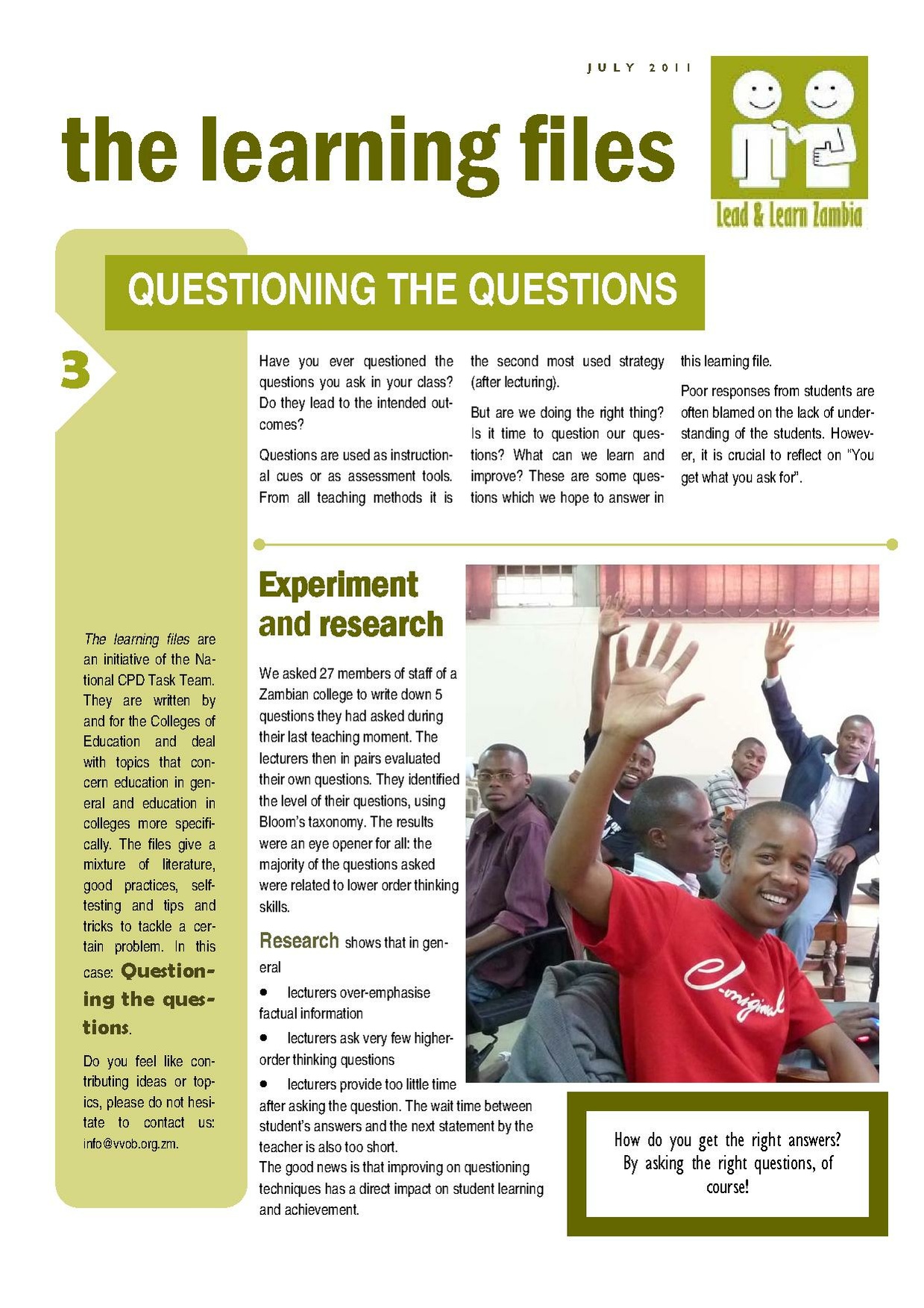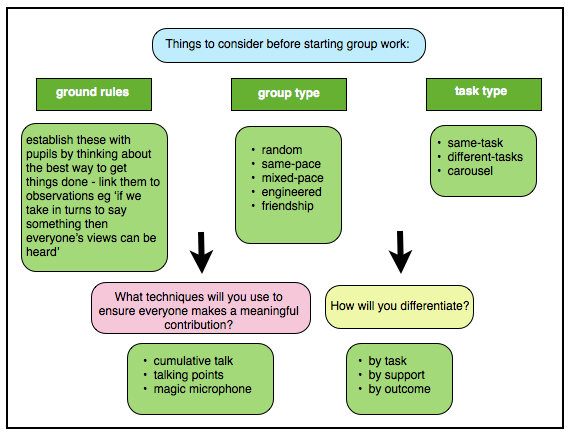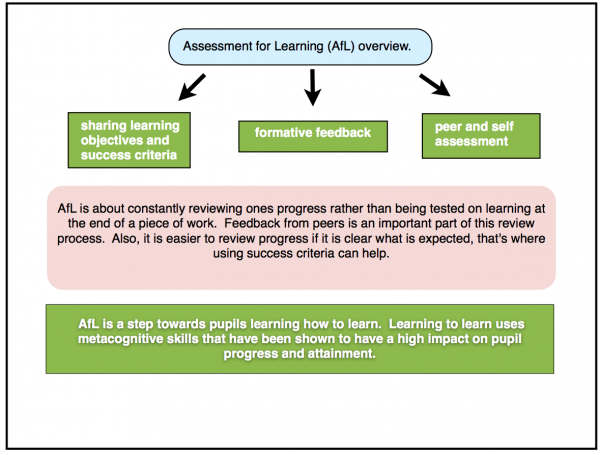Appendix 7.1 - List of concepts, methods and techniques for reference.
Description.
This chapter summarises various concepts, methods, and techniques of the OER4Schools programme.
Most significant change technique
MSC is a form of participatory monitoring and evaluation. It is participatory because many project stakeholders are involved both in deciding the sorts of change to be recorded and in analysing the data. It is a form of monitoring because it occurs throughout the program cycle and provides information to help people manage the program. It contributes to evaluation because it provides data on impact and outcomes that can be used to help assess the performance of the program as a whole.
Essentially, the process involves ‘searching’ for project impact through:
- collection of significant change (SC) stories emanating from the field level
- systematic selection of the most significant of these stories by panels of designated stakeholders or staff
- collective reading of the stories aloud and regular and often in-depth discussions about the value of reported changes
When the technique is implemented successfully, whole teams of people begin to focus their attention on programme impact. You can find out more about the MSC technique here: http://www.mande.co.uk/docs/MSCGuide.pdf
(To view wiki page for this technique, click here.)
No hands up
This is a useful technique to encourage all students to remain attentive and to participate interactively during lessons. The teacher poses a question for the students to think about and tells them, either before or after asking the question, that there should be 'no hands up' as everyone is expected to participate. The teacher then calls on a random student to answer the question. Staging questioning this way can motivate students and keep them focused on the shared input as well as giving less confident children the chance to share their ideas.
Here are the steps:
1. Students listen to a question or a discussion point and are given wait time to formulate their responses. The teacher can introduce the technique either before or after posing the question.
2. Following the wait time, the teacher asks a random student for a response.
3. When further questions are asked in the session, the teacher reminds the students that there should be 'no hands up' and that they may be asked for a response at any time.
Tips for using the technique successfully:
- warn students that this is a 'no hands up' session
- establish a friendly, supportive, non-judgemental atmosphere using positive body language and reaffirming phrases
- remind students to listen to what other students have said as they may have to adjust their response accordingly
- praise students for active listening, for making a contribution and for respecting the contributions made by others
- differentiate questions to give students the best chance of a positive outcome
Giving students 'wait time' has been shown to significantly improve the quality of their responses.
(To view wiki page for this technique, click here.)
Brainstorming
This is a useful interactive teaching technique that allows all participants to make a contribution without fear of judgement from others.
Here are the steps:
- Students listen to a question/idea/concept posed by the teacher - these should be open-ended with no specific right answers in order to generate a range of responses.
- Students offer their ideas when the teacher asks them one by one - it is not necessary for students to raise their hands as everyone is encouraged to make a contribution.
- All ideas are recorded by the teacher where everyone can see them.
After the brainstorm session the ideas can be further processed in line with the plan for the rest of the lesson.
Tips for using the technique successfully:
- establish a friendly, supportive, non-judgemental atmosphere for brainstorming
- remind students to listen to what other students have said to make sure that they don't repeat any replies
- try to keep the activity pacy, adapting the length of the brainstorm session to match the flow of ideas
- praise students for active listening and for respecting the contributions made by others
- the technique works well at the beginning of a new topic as a way of finding out students' prior knowledge
(To view wiki page for this technique, click here.)
Cumulative talk
Cumulative talk is co operative talk and can lead to knowledge construction through the sharing of ideas. It is limited from an educational point of view in that it does not produce critically grounded knowledge. Its real value is that it promotes group/whole class harmony whilst allowing ground rules for the more meaningful exploratory talk to become established. It also has the added benefit of allowing pupils to increase in confidence as they speak without being challenged at first.
Cumulative talk is talk in which…
- Everyone simply accepts and agrees with what other people say.
- Children do use talk to share knowledge, but they do so in an uncritical way.
- Children repeat and elaborate each other's ideas, but they don't evaluate them carefully.
The following document outlines the three types of talk that children are mostly engaged with in the classroom and provides examples:Three kinds of talk.
(To view wiki page for this technique, click here.)
Magic microphone
This is a useful technique to encourage students to speak out in the classroom. The teacher poses a question for the students to think about before initiating the use of a prop which is passed around the room. The prop is a tool that the students can use independently to make talk equitable. It could be any small item such as a ball or a bean bag that can be easily passed from one student to another. The student who is holding the prop has permission to speak. When they have finished speaking they then pass the 'magic microphone' on to another willing participant.
Here are the steps:
1. Students listen to a question or a discussion point and are given wait time to formulate their responses. The teacher can introduce the technique either before or after posing the question.
2. Following the wait time, the prop is passed to a student who is willing to say out loud what their response is to the question.
3. The prop (or 'magic microphone') is then passed around the room from student to student with all students who get the prop speaking their responses out loud. A student who does not wish to speak simply passes the prop on to another who does.
Tips for using the technique successfully:
- establish a friendly, supportive, non-judgemental atmosphere using positive body language and reaffirming phrases
- remind students to listen to what other students have said as they may have to adjust their response accordingly
- try to keep the activity pacy, encouraging students to quickly pass the prop between themselves
- praise students for active listening, for making a contribution and for respecting the contributions made by others
- manage the movement of the 'magic microphone' and draw together points from the talk/discussion, paraphrasing them if necessary
(To view wiki page for this technique, click here.)
This technique encourages cooperative learning by peer interactivity. Teachers should cue the progress from one step to the next. In the primary classroom, hand signals for each step can be developed with the students and these can be used along with verbal cues.
Here are the steps:
- Think - Students listen to a question (this may be an open-ended question to which there are many answers) or a presentation and are given ‘think time’ to formulate their responses.
- Pair - Following the ‘think time’, students work together with a partner, sharing ideas, discussing, clarifying and challenging.
- Share -The pair then share their ideas with another pair, or with the whole class. Students should be prepared to share their partner’s ideas as well as their own.
Tips for using the techniques successfully:
- Allowing students time to think, sometimes referred to as 'wait time' has been shown by researchers to improve the quality of their responses. Talking through ideas with a partner first before sharing them with a wider audience allows for those ideas to be elaborated on and refined.
- When using this activity in the classroom it is not necessary to take feedback from all groups every time. This would be quite time consuming and may not be particularly edifying. Teachers can walk around and listen to the students talking in their pairs and perhaps call on those that they know will have something interesting to contribute. Whilst all students should be given the opportunity to contribute during lessons it is not necessary to give everyone that opportunity in every activity.
Strategy for keeping track of who has contributed during activities/lessons:
By putting a little dot next to the names of the students in the class list for a particular lesson (or the register) you can easily keep track of those students that have been called on during that lesson and incorporate that into your planning.
(To view wiki page for this technique, click here.)
Horseshoe seating arrangement
This seating arrangement, where students sit with or without their chairs in the shape of a horseshoe (like the dots in the horseshoe picture) is best used during whole class dialogue for example during cumulative talk. It creates a more 'intimate' classroom environment that helps to provide students with the security they need to take risks with their talk. Everyone can see each other easily and this encourages peer co-operativity. Teachers can stand outside the horseshoe and guide the activity from there or they can join in with the seating arrangement and be an equal contributor. Ideally the open part of the horseshoe would be orientated towards the board if the teacher (or the students) are intending to write anything on the board during the activity.
You may need to experiment a number of times before you find the best way of arranging the desks and/or chairs. Desks would not be needed for a cumulative talk activity but they may be needed if the activity chosen involves students writing . Younger children may be happy to sit in a horseshoe arrangement on the floor and a space can be cleared by pushing the desks and chairs to the sides of the classroom.
Tips for using this arrangement:
- make sure you have tried the arrangement out first before trying it with students and decide on the best orientation
- give simple straight-forward instructions as to how the students should move their desks and/or chairs into the arrangement
- explain to students that you are using this seating arrangement as it will make it easier for everyone to see each other and contribute equally
- encourage students to glance around the horse shoe shape as they speak, addressing their comments to the whole group
- factor in time to both set up and dismantle the horseshoe arrangement- the time taken to do this should decrease as the students become more familiar with the layout and move around the room more efficiently
(To view wiki page for this technique, click here.)
Robots/Traffic lights
Traffic lights, also known as robots in southern Africa (or elsewhere as traffic signals, traffic lamps, signal lights, or semaphores), are a useful resource, consisting of three different coloured cards, for everyday use in classrooms in order to assess.
The name "traffic lights" comes from the fact that traffic lights (or robots) are a piece of equipment designed to control traffic flow. Traffic lights have three lights - red, orange and green. These lights signal to drivers what action they should take on the road with each coloured light having a different meaning associated with it: Red means Stop; Orange means Get Ready and Green means Go.
In education, "traffic lights / robots" refers to a set of coloured cards in the classroom, where the colours have meaning as follows:
- a RED card means “I’m stuck. I need some extra help. I don’t feel I have progressed.”
- an ORANGE card means “I’m not quite sure. I need a little help. I feel I have made some progress.”
- a GREEN card means “I understand fully. I’m okay without help. I feel I have progressed a lot.”
Use of robots / traffic lights in the classroom:
- While the teachers are teaching, they can ask students to hold up a coloured card to assess if they should proceed to the next topic or not.
- Students can voluntarily show a coloured card indicating their current level of understanding. They can change the coloured card several times during a single lesson. In this way, the student can bring their understanding to the teacher's notice without disturbing other classmates or the flow of the lesson. Teachers can address the student at an appropriate time.
- While working independently in groups, students can display their coloured card on the table to indicate their current status. Teachers can visit the student to provide assistance.
Eventually students are expected to independently use the coloured cards without the teacher's instruction to do so. The coloured cards of the robot(a)/traffic lights(a) should become a silent way of communicating in the class.
Displaying cards also reduce students' physical stress of standing in queues or raising their hands while waiting for the teacher's attention.
What to call robots / traffic lights in the classroom. Bear in mind that students at deep rural schools may have never seen a robot, and may not be familiar with the concept. Also, the name might vary: In Europe, robots are known as traffic lights whilst in Southern Africa they are commonly referred to as robots. Use the name that will be most familiar to the students in your classroom and explain the concept of the coloured lights and their meaning if necessary.
Use of robots / traffic lights in groupwork: While the teacher needs to know who has understood, it doesn't have to always be the teacher who responds to red or orange cards. Students working in a group can also help each other. In Unit 3 we emphasise that groupwork is most successful when groups themselves are given responsibility for making sure that all members understand. Robot / traffic lights cards can alert students to the need to assist their peers.
One Zambian teacher's reflection on trying out the technique:
- During interactive teaching and learning, pupils in groups work very hard through collaboration in order to get correct answers and display green cards.
- The traffic lights activity worked very well because it made me as a teacher to know whether my teaching was understood or not by seeing the most colour of cards which were displayed. If most of them displayed green then I concluded that teaching and learning took place. If most of displayed red cards, again I could tell that proper learning hasn’t taken place. I thought of using other approach methods to achieve the objectives of learning and teaching i.e. I could emphasis more during conclusion and give home work or give remedial work sometimes as peer assessment.
Suggested follow-up activity: Do the activity of making robot / traffic lights cards with your students.You can be creative about the use of materials depending on availability.
(To view wiki page for this technique, click here.)
Questioning checklist
| Yes | No | |
|
I prepare questions as part of my lesson preparation. |
||
|
I make sure I use a variety of questions. |
||
|
I always count to 3 after posing a question. |
||
|
I make sure all students get an opportunity to answer a question. |
||
|
I actively engage all students in thinking. |
||
|
I use a variety of prompts to encourage further reasoning and answers. |
||
|
I use student answers as a start for further (probing) questioning. |
||
|
I try to follow the line of thought of a student who gave a wrong answer. |
||
|
I involve other students in the discussion after 1 student has given an answer. |
||
|
|
||
|
|
||
|
|
Use the space at the bottom of the table to add your own statements.
(To view wiki page for this technique, click here.)
Questions you can ask in the classroom
Questions you can ask in class
- Can you guess what will happen?
- Can you give me an example? Can you find an (another) example?
- How does (cause) relate to (event)? or How does this explain ...?
- Is this the same as …? Is this different from ...?
- Tell me something that is true about ...
- What connections can you see between ...?
- What always seems to happen?
- What other ways are there to …?
- What do you think is happening?
- What would happen if ...?
- What could be changed if we want...? What would you change so that ...?
- What is wrong with ...?
- What happens when ...?
- What did you observe?
- What do you think about ...?
- What do you think about what X said? Why?
- Why do you think that ...?
- Can you explain that to your partner?
- Can you group these?
Here are some questions classified using Bloom's taxonomy, in order of increasing demand:
Remembering
- What do you remember about ...?
- How would you define ...?
- How would you recognise ...?
- What would you choose ...?
- Describe what happens when ...?
- How is ...?
- Which one ...?
- Why did ...?
Understanding
- How would you clarify the meaning ...?
- How would you differentiate between ...?
- What did you observe ...?
- How would you identify ...?
- What would happen if ...?
- Can you give an example of ...?
Applying
- How would you develop... to present ...?
- What would be the result if ...?
- How would you present ...?
- How would you change ...?
- Why does ... work?
- Can you develop a set of instructions about ...?
- What factors would you change if ...?
Analysing
- How can you classify ... according to ...?
- How can you compare the different parts ...?
- What explanation do you have for ...?
- Discuss the pros and cons of ...?
- What is the analysis of ...?
- How is ... similar to ...?
Evaluating
- What criteria could you use to assess ...?
- What data was used to evaluate ...?
- What choice would you have made ...?
- What is the most important...?
- How could you verify ...?
- Is there a better solution to ...?
- What do you think about ...?
- Do you think this is a bad or a good thing?
Creating
- What alternative would you suggest for ...?
- What changes would you make to revise ...?
- Predict the outcome if ...?
- What could you invent ...?
- How would you compile the facts for ...?
- If you had access to all resources how would you deal with ...?
- Compose a song about ...
- Design a ... to ...
(To view wiki page for this technique, click here.)
Reflective journal questions
For each reflection, first note down the day of the week and the date today, so that you can keep track of your reflections and how your teaching practice evolves over time.
Questions to help you:
- What subject was the lesson (e.g. maths / science / other) and what was the lesson about (i.e. the topic, e.g. long division)?
- What interactive technique did you choose to use (ICT-based or not ICT-based)?
- What resources were used (both ICT and non-ICT)?
- What did you expect to achieve with the strategy adopted?
- What were the outcomes? (e.g. What do you think pupils learned about the topic? How can you tell? Any unexpected occurrences?)
- If ICT was used, do you think the use of ICT in this particular lesson contributed to pupil understanding of subject concepts? How?
- What difficulties did you encounter?
- What were the positive aspects of this experience?
- What did the children get out of the activity? How can you tell?
- How did you (as the teacher) find out what the children learnt / thought about the activities / got out of them?
- What did you (as the teacher) get out of it?
- Did you find it difficult?
- Did the activity allow students to meet the learning objective that it was designed to address?
- What would you do differently next time?
Space for your own questions:
- ____________________________________________________________________________________________
- ____________________________________________________________________________________________
- ____________________________________________________________________________________________
- ____________________________________________________________________________________________
- ____________________________________________________________________________________________
(To view wiki page for this technique, click here.)
Audio diary guidance
OER4schools Audio Diary: Information
The purpose of the audio diary is to register your thoughts and perceptions on the use of interactive teaching and ICTs in your classroom. You should try to do interactive activities in your lessons as frequently as possible and should aim to integrate ICTs in your teaching AT LEAST ONCE A WEEK. Ideally, you ought to RECORD ON THE DICTAPHONE A COUPLE OF TIMES A WEEK, including after every lesson taught using ICTs. If for some reason you did not manage to use ICTs during a particular week, we ask you to record after an interactive lesson so that you still make at least one record a week.
Please speak as clearly as you can when recording the audio diary in order to avoid misunderstandings or loss of information.
OER4schools Audio Diary: Guidance
The questions listed below aim to help you organize your thoughts and observations when integrating ICTs in your lessons. They are meant to be a mere guide to help structure your audio-diary. Therefore, please feel free to include any other information you think is relevant.
- What is your NAME and GRADE? My name is …
- What is the DAY OF THE WEEK AND THE DATE today? Today is Monday the 23rd of January 2012
- What SUBJECT was the lesson (e.g. maths / science / other) and what was the lesson about (i.e. the topic, e.g. long division)?
- What INTERACTIVE technique did you choose to use (ICT-based or not ICT-based)?
- What RESOURCES were used (both ICT and non-ICT)?
- What did you EXPECT to achieve with the strategy adopted?
- What were the OUTCOMES? (e.g. What do you think pupils learned about the topic? How can you tell? Any unexpected occurrences?)
- If ICT was used, do you think the USE OF ICT in this particular lesson contributed to pupil understanding of subject concepts? How?
- What DIFFICULTIES did you encounter?
- What were the POSITIVE aspects of this experience?
- What would you DO DIFFERENTLY NEXT TIME?
- Were the OER4Schools WORKSHOPS useful in helping you to plan this lesson and to prepare you for the challenges experienced? How? Which one(s) and in what way?
- Every two weeks, please answer this question too: Looking back over the last two weeks, what do you think was the MOST SIGNIFICANT CHANGE in the quality of teaching and learning in your classroom? Why do you think it was significant?
- Any other comments about how you are getting on with NEW INTERACTIVE TEACHING TECHNIQUES?
(To view wiki page for this technique, click here.)
Assessment portfolios
The "Assessment Portfolios" are primarily for formative assessment, and we would highly recommend that you do these, to have a record of your own work. Doing a portfolio is quite different from a traditional exam: portfolios should provide evidence of learning, and in particular evidence of having attempted to implement interactive techniques in the classroom, rather than being able to (e.g.) recite the principles of interactive teaching.
For the programme at Chalimbana Basic School, we are also offering certificates as evidence that you have completed the programme successfully. In order to gain a certificate for the OER4Schools programme, teachers will be assessed, and as part of this assessment, we would like you to prepare a simple assessment portfolio, as outlined below. However, even if there is no certificate provided because of the way you are running the programme at your school, you should still do assessment portfolios as these provide evidence that you have completed the programme.
The interim portfolio - at the end of each unit. This portfolio should include your two “best” pieces of work (e.g. completed activity template, concept map, etc) from what you have done within that unit.
Please prepare those two items (and write your name at the top of each sheet); hopefully you already have material in your folders that you can dig out or draw on. It can be an activity outline using one technique (e.g. robots/traffic lights or no hands up) or a (plan for a) whole lesson.
For each piece of work, do an audio reflection. To do this, think about how you would show a teacher in another school what you have been learning through the OER4S programme? What concrete examples would you share with them? How would you show them the range of things you have covered? Suppose then this teacher asked you some questions, e.g. What worked well, what didn’t work so well? What would you say to them? Ideally you would make a link between the workshop session and your classroom trial. Tell us where this idea came from, and how you applied it. We don’t want or need evidence - we just want to know, in your own words, what you have learned.
So to start your audio reflection, state clearly
- the item you are talking about, e.g.
- “my class discussion about how diseases are transmitted”, or my
- “concept map on parts of a plant”,
and then discuss the following questions:
- Why have you chosen the item?
- What does it illustrate? For example, what new technique did you decide to trial and how did you apply it in your lesson? How well did it work in practice?
- What did you learn from that about what works or doesn’t work to support interactive teaching and learning?
Example:
“I learned about _________ in session ____. I thought that it could be really useful for my pupils during a lesson on _________, I tried it out with my students. The work I have submitted is an example of ________. I have also submitted an example of what the students did. I had initially written this ______ [for the students], and the students then added ________. Students responded differently. Mary had difficulty with it because ___________. (E.g. some computer did not work - why did it not work?!) I concluded the lesson with a plenary, and they told me these answers. If I was to do this again, I would do it like this: ______. I would also apply this tool to another lesson on such and such a topic ________ because ______________“.
Notes:
- We encourage you to include developing new computer skills but please do this through showcasing your new knowledge about interactive teaching techniques rather than just including computer skills by themselves – so your chosen activities or examples of learning about interactive teaching may or may not involve computer use.
- Please do not feel that you need to write a lot about the techniques themselves this time. Anything that is written already in the resource text can just be referred to, rather than needing to be repeated.
- What can I submit? You can submit concept maps, lesson plans, activity templates, collections of images, … e.g. for cumulative talk, you would submit the classroom activity that went with it. Go through your homework throughout the course, and see what you made.
We emphasise that the portfolio we have asked you to prepare is not to test you, and certainly not to see whether you "know about techniques" (say whether you yourself can remember what "robots/traffic lights" are). Instead, it is an opportunity for you to showcase what you have achieved, what you have learned, and how your thinking and practice have moved on. (That is to say: What your experience of using robots/traffic lights in the classroom was.)
We do not need “paper evidence"! Your own recollection and thoughts are enough evidence for your own learning. Additional material is simply to support the audio reflection and make it easier to understand.
The type of work you submit does not need to be unique - it’s ok for several people to submit e.g. mindmaps, even on the same topic. Because these are your own, and because you have used them in your classroom, they will be different, and tell a learning story about you.
Note: We will need you to submit the work as requested (copies of the two items plus uploading a reflection to the server) in order to award certificates at the end of the year.
FINAL PORTFOLIOS. To obtain the full OER4Schools programme certificate, you then collate the two items that you have prepared from each unit.
Present as much student work and lesson plans/materials as you can, so we can see clearly what went on in the lessons and how you applied the techniques (mention which ones you used and why/how). Then submit your reflections on your learning from these, either by typing them (bullet points are quite sufficient, it need not be an essay!) and/or by doing an audio reflection where you think really hard about how your practice and thinking have changed over the course of the year, referring to examples wherever possible. If the paperwork doesn’t make it completely clear what you and the students did, then elaborate this too (as you helpfully did last time). Note that if you type something you don’t need to speak it too – audio and written reflections should be complementary not duplicating. See whether you can apply e.g. a Leadership for Learning lens or perhaps the thinking hats to your reflections, to help you structure them.
Don't hesitate to dwell too on the challenges and pitfalls you experienced and how you overcame them. It's very unlikely that every new technique would work brilliantly the first time you tried it, there will always be adaptations to make, so please describe that process too and be self-critical. For example, were your talking points and questions open-ended enough or did some of them have “right answers”? If some learners did not participate fully or respond as you had hoped they would, what did you or what could you do next time to try and address this? If you think something needs adapting for certain learners, suggest this.
Make a concrete plan with dates, for when the various portfolios should be submitted by.
(To view wiki page for this technique, click here.)
Netbook familiarisation
Netbook familiarisation activity
Take the school netbooks to your class - making sure that they are carried and used according to the rules set by the school.
The pupils work in mixed ability groups (with computers distributed evenly). Groups do not need to progress at the same speed: There will be faster groups and slower groups. However, the faster groups should be helping the slower groups. If a fast group has managed to do something, their task is to split up and help others to reach the same stage!
Activity:
- Exploration of turning on a computer. Allow pupils to figure out how to turn them on (find the power button). The pupils should be discussing this in the groups. Encourage them, e.g. by making analogies with other electrical devices. If they are stuck, first show one group and then ask that group to show others. When they have managed to turn on the computers, they should observe what happens; the login screen comes up. Remember that faster groups should help slower groups.
- Exploration of the login screen. Ask groups: What do you need to do next? What do the parts of the netbook do? Can you give names to the parts? Give them plenty of time to discover and press things on the netbook (with the password screen up), without telling them. They can’t really break anything if they are careful. Let them help each other and discuss with each other what they are finding out.
- Logging in. When groups have figured out how to type text, tell one group about the username and password, and see whether they can enter them. When they have managed to do so, they should immediately help other groups to reach the same stage.
- username: classroom
- password: student
- Exploration of the desktop. They now need to apply their new knowledge: “click” on “username” classroom, and “enter” the “password” student. They now see the desktop. When a group is ready to move to the next stage, the teacher demonstrates how to open a web browser (to that group). Ask the students to do the same. Again, the students find out what happens. Don’t worry if they can’t open the web browser - let them try to open whatever applications they like. After a while, repeat the instructions about opening a web browser to the same group. Again, get the groups to help each other how to open the browser. They should immediately share anything they find out with the whole class.
This activity is an example of enquiry-based learning, which we will cover in much greater detail later in the OER4Schools programme.
(To view wiki page for this technique, click here.)
Typing practice with students
This activity would follow on from the basic netbook familiarisation.
Key points:
- Some computer use relies on conceptual understanding (such as understanding the terms "application", "window" etc). Student need practical experience, but the main concepts are understood conceptually.
- There are other skills in computer use, which are motor skills (such as using the mouse and typing) that are need to be learned through repetition.
Activity:
- Students do typing practise (individually).
- If there are not enough keyboards for each student to have one, you do carousel-style group work. You can combine developing typing skills with any other activity that requires individual or small group work.
- Make sure you plan your lesson so that every student has got a chance to practise
- Use a typing tutor
- Students can record their scores to see how they improve over time, or to form a league table.
Typing practice in the classroom. You only have a limited number of computers. When you start typing, you can do this in pairs, so that both students understand how the typing tutor program works. However, once students get this, it makes sense to do it as an individual activity. However, students only needs to practise for 10 minutes. Say if you have 12 netbooks, then take a group of 12 students to do typing practise, while your remaining students (perhaps 20-30 or so) do other tasks (also in group work). After a while, you rotate: Some of the students who were doing other tasks now use the typing tutor, while the students previously doing the typing tutor now join in with other group tasks. We will introduce carousel(a)-style group work properly in session 3.2.
(To view wiki page for this technique, click here.)
Group work
Group chat with messenger or collaborative writing
Just doing typing practice without an aim can be a bit boring.
Once your students have some basic typing skills, you can use a tool like Pidgeon for group chat, which is a fun way of sending messages, that encourages typing skills. You can also use a collaborative writing tool (such as EtherPad, Google documents, or collaborative editors running on your local network).
You can set a topic to start things off, which can be simple:
- "Say hello to your friends."
- "Say what you had for breakfast."
and let people start typing!
Depending on the typing skills of your students, you could use ideas from cumulative talk(a) in this activity (c.f. also here).
(To view wiki page for this technique, click here.)
Assessment for Learning
Spreadsheet exercises
This activity will orientate you to make use of OpenOffice for creating spreadsheets and databases which can be useful for investigating maths and science problems. You will need to access a computer/laptop/netbook and internet. Access a web browser and navigate to this page: http://inpics.net/calc.html
We suggest that you go through some of the exercises on the page in this order:
1. Basic Calculations
2. Formatting Worksheets
3. Manipulating Data
- Move, copy, and paste
- Add / delete columns
- Add / delete rows
- Employ multiple worksheets
- Employ AutoFill
- Insert / delete worksheets
4. Advanced Calculations
5. Making Data Visible